Identifying Live Pricing Issues
Overview
MachShip offers an app interface inside popular eCommerce platforms that allows you to easily see how your checkout is generating live pricing results.
This interface is now available in:
- BigCommerce
- Magento 2
- Shopify
- WooCommerce
The plugin interface is typically available in the main menu of the platform, the shipping section, or can be found by using the search field in the admin area.
If you're unable to find the plugin interface, please reach out to our support team for further guidance.
Live Rate Log
Inside the plugin interface, you will find a section called the "Live Rate Log" which is a log of every request made for pricing from your store, to MachShip.
Here is an explanation of the various fields, and what they mean:
Live Rate Log Screen
This screen lists all of the requests that we received.
Note: You can search for a given record by using the "search" field and inputting a TO postcode.
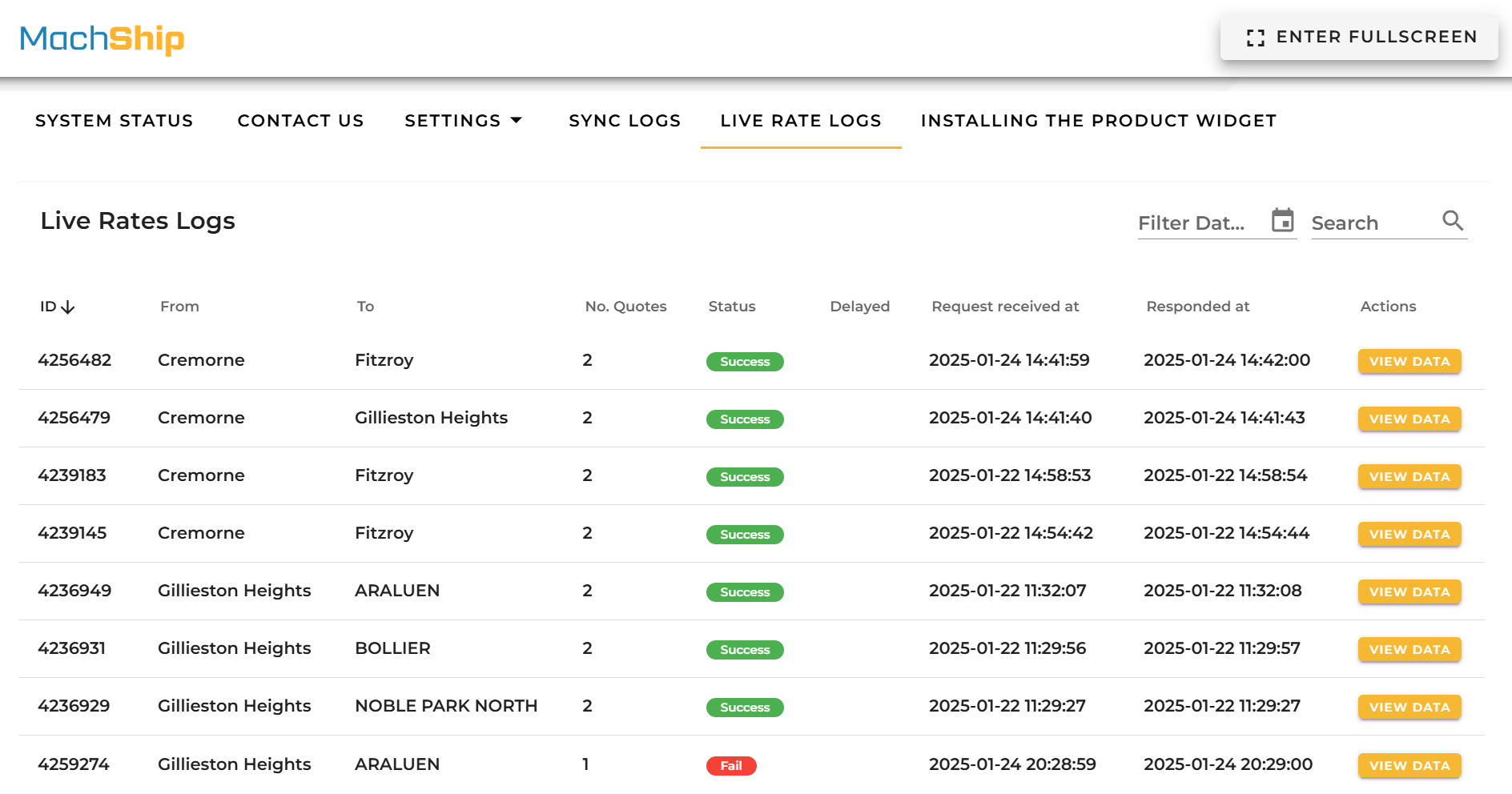
The fields in this log are:
- ID - the specific identifier of that live rate request (provide this when requesting support)
- From - the from suburb used when quoting the shipment
- To - the to suburb used when quoting the shipment
- No Quotes - how many quotes we returned to the checkout for the user to select from
- Status - Whether the request was successful and we were able to return a valid price to the user
- Delayed - Records where quoting took over 10 seconds are marked as true in this column. If it's empty, the request took under 10 seconds.
- Receieved At & Responded At - The date time we got the request, and the date time we responded to it.
- View Data - Click this button to view further details about how this record was quoted.
Individual Log Screen
When you click the View Data button, you're taken to the individual log screen for a given record.
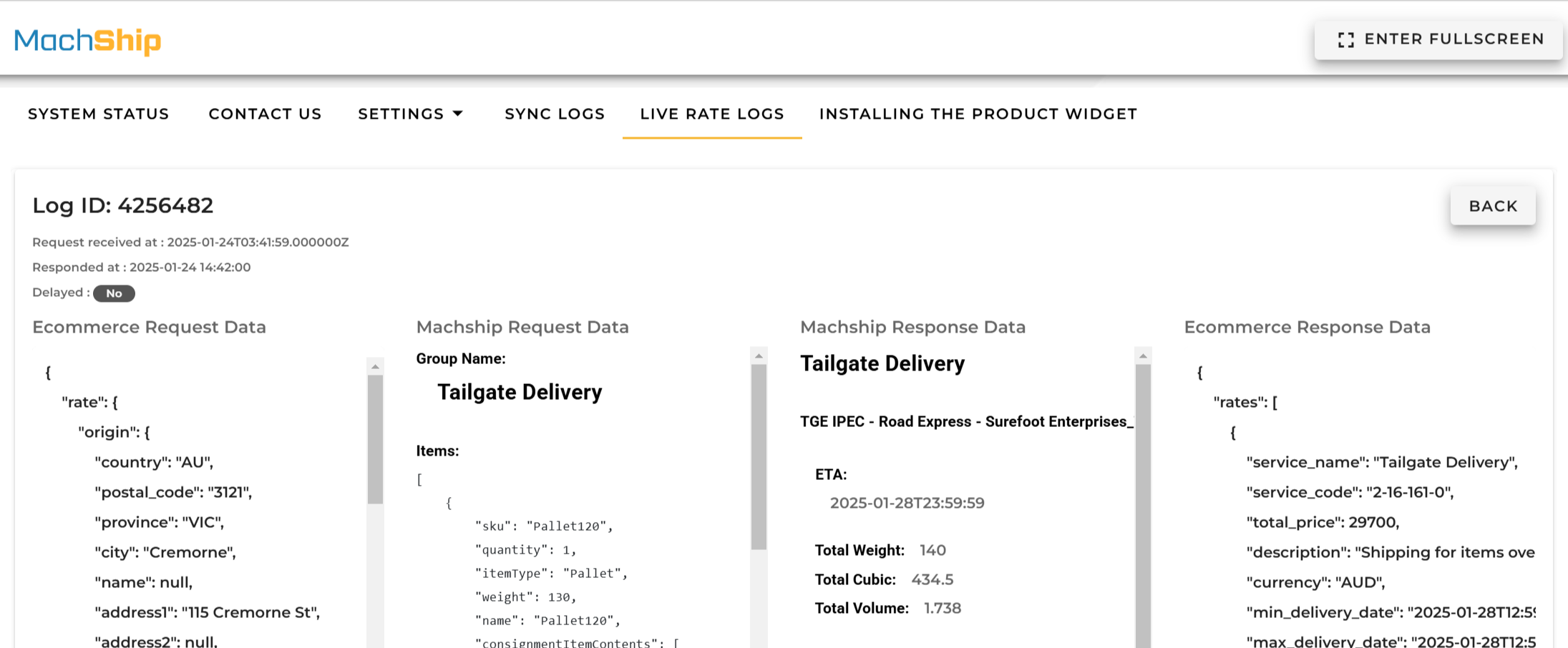
The blocks in this log are:
- Ecommerce Request Data - the request we received from the eCommerce provider for pricing
- Primarily used to help identify addresses, item qtys and related product data
- Note, there is a section at the bottom of this called "product data" - this is generated by MachShip as part of the pricing process.
- MachShip Request Data - this is a log of the request to be made to MachShip after packing rules and carrier shipping options have been applied
- Primarily used to help see how an order was packaged prior to quoting
- Also shows the carriers that were quoted and the surcharges that were applied
- MachShip Response Data - this is a log shows a summary of the prices and service options returned by MachShip, along with any errors
- Primarily used to help identify if carriers are being returned, and to spot errors.
- Ecommerce Response Data - this log shows what was returned to the eCommerce system to be displayed in the checkout
- Helps to identify the final carrier selected and pricing options made available to a user
Identifying Live Rate Issues
The price returned to your customers in the checkout is calculated based on:
- From Location
- To Location
- The Packages
- Quoted Carriers
- Applied Surcharges
Based on this, if you believe the wrong price was returned, or there was an issue, verify the following:
- Does The Log Exist - search by postcode for a record around the same date and time you did the quote on your website, or the order was recieved
- If there is no log, then the price was likely not generated by us.
- Is The Log Successful - if it is marked as failed, there is an error in pricing with MachShip
- See the section below on common errors
- Check Package Weights & Dimensions - do the package weights and dimensions match your expecations?
- Packing rules are implemented as part of your account setup process and impact how your goods are grouped together into packages
- Common issues relate to incorrect weights and or dimensions stored in various systems.
- For further details on packing rules, see our guide here.
- Check Available Carriers - are the quoted carriers what you want to quote?
- Shipping options are setup to quote specific carriers and services, or ALL carriers and services - then return the cheapest of all in that group.
- Often times issues relate to certain carriers not being added to you shipping options after they are added to MachShip
- For more details on shipping options, read our guide here.
- Surcharges Applied - Do the surcharges applied when quoting match your expectations?
- Residential and tailgate surcharges are the most common surcharges and can impact the available carriers and prices.
- For more details on how surcharges are linked to shipping options, read our guide here.
Let's go into depth on some of these issues, their causes and potential solutions.
Delayed Responses
If a record is marked as delayed, this typically means that one of the carriers being quoted has taken more than 10 seconds to respond to our pricing request.
For rate cards that MachShip prices internally, we are able to optimise the time taken to generate a price - but we are unable to do so with carriers where we are asked to hit their systems to generate a price.
We have to wait till the last carrier has responded before we can return the cheapest price to the customer - so if one carrier is slow, then the response may time out.
Some systems will wait for more than 10 seconds, but most timeout after 10 seconds.
Solution: to temporarily or permanently remove the offending carrier from the shipping options. Reach out to the client integrations team if you need help to identify the carrier returning slow responses.
MachShip Errors Responses
The following responses may show in the "MachShip Response Data" section:
No Routes/Prices Found
This means that there are no carriers available to take the specified packages from the specific warehouse to the specific destination.
The cause of this issue could be:
- No carrier accounts linked in MachShip to the company
- No rates loaded for the origin location - the rates are loaded for a different warehouse
- The specified carriers/services in the group don't service that route
- The specified carriers/services in the group can't take packages of that size (too small, or too big)
Solution: Try running the same quote in MachShip and confirm if there is a carrier available. If there is, then it likely needs to be added to your shipping option.
If it's not, then you may need to adjust your rates, or reach out to your broker to assist. If you're unsure, reach out to support, or your broker.
Invalid From/To Location
This means the from postcode and suburb OR the to postcode and suburb are invalid.
Solution: Fix the from suburb and postcode, or instruct the customer to fix theirs.
No items/invalid items
This means the packages are invalid, or missing.
Common causes are:
- A product without a sku
- A product without weight
- A product with no dimensions or weights - either in MachShip, or the source platform.
Solution: check your product skus, weights and dimensions are accurate and set for this product. There may also be a gap in your packing rules - reach out to support if unsure.
Common Causes Of Incorrect Pricing
Here are the most common causes for incorrect pricing or different pricing:
Incorrect Product Dimensions
MachShip will either pull dimensions for your products your website, MachShip, or your integration configuration - depending on your website and packing setup.
Often times this issues is caused by data is not kept up to date, or when a new product range is added, those products are not added to MachShip, or dimension data loaded.
This will cause 0's to show up in the item dimensions, or for the dimensions we use to quote, not matching how you would quote them.
Solution: check your product skus, weights and dimensions are accurate and set for this product. If you're unsure where this data is pulled from, reach out to clientintegrations@machship.com
Assumed Packing Rules
A common source of pricing discrepancies occurs when there's a mismatch between how your integration is packing items versus how you (the website owner) expect them to be packed. Here's what typically happens:
-
Integration's Packing Rules: Your integration might be configured to quote each item as a separate package. For example, when a customer orders 5 items, the integration automatically generates quotes for 5 individual packages, resulting in higher shipping costs.
-
Website Owner's Expectations: When you manually check prices in MachShip, you might be entering the items as a single consolidated carton or pallet. This creates a price difference between what your customers see in checkout (based on the integration's individual packaging) and what you expect based on your manual quotes (using consolidated packaging).
You can verify how your integration is currently packing items by examining the MachShip Request payload in the live rate logs.
Solution: Review and adjust your packing rules configuration in the MachShip plugin settings to align with how you actually ship your products. For available packing options and configurations, refer to our packing rules guide.
Not Applying Surcharges
When comparing prices between MachShip and your checkout, surcharge discrepancies often occur due to differences in how surcharges are being applied. Common scenarios include:
-
Residential Surcharges: When manually quoting in MachShip, users often forget to tick the residential checkbox, leading to lower quotes compared to the checkout where residential surcharges are automatically applied.
-
Tailgate Requirements: Similarly, when comparing prices for heavy items, the tailgate option might be automatically applied in checkout but not ticked in your manual MachShip quote.
Solution: When comparing prices:
- Check the MachShip Request payload in the live rate logs to see which surcharges are being applied
- When creating a manual quote in MachShip, ensure you tick the same surcharge options (residential, tailgate) that appear in the logs
- If surcharges are being applied incorrectly in checkout, review your shipping option configuration
Carrier Not Added To Shipping Option
Shipping options in MachShip can be configured in two ways:
- Quote ALL carriers and services, then return the cheapest option
- Quote specific carriers and services that you select
When using specific carrier selection (option 2), pricing discrepancies often occur when new carriers are added to your MachShip account but not to your integration's shipping options. Here's what typically happens:
- A new carrier is added to your MachShip account
- You can see and quote this carrier when manually creating consignments in MachShip
- However, the carrier doesn't appear in your checkout prices because it hasn't been added to your shipping options
To troubleshoot:
- Check the MachShip Request payload in the live rate logs to see which carriers and services are being included in the quote
- Compare this with your manual MachShip quote to identify any missing carriers
- If your shipping option is set to quote specific carriers (rather than ALL), ensure any new carriers have been added to the appropriate groups
Solution:
- If using ALL carriers mode: Verify your shipping options are configured to quote all carriers and services
- If using specific carriers mode: Review your shipping option configuration and add any missing carriers
- For guidance on shipping option setup, refer to our checkout shipping options guide
Testing Under Different Companies
A common cause of pricing discrepancies occurs when your website is quoting under a different company to the company you are comparing it to when quoting in MachShip. This typically happens when:
- Testing quotes on a single warehouses' company instead of the parent company
- Testing on the parent company instead of a specific warehouses' company
Each company in MachShip can have different:
- Carrier accounts and rates
- Available services
- Pricing configurations
- Surcharge settings
Solution: When comparing prices:
- Check the MachShip Request payload in the live rate logs to identify which company is being used for checkout quotes
- Ensure you're using the same company when creating manual quotes in MachShip
- If you're unsure which company to use, reach out to clientintegrations@machship.com
Submitting a "Quote Check" Ticket
If you've followed the troubleshooting steps above and still can't identify why prices don't match, you can submit a "Quote Check" ticket. Here's how to ensure your ticket can be resolved quickly:
Before Submitting
-
Locate the Live Rate Log
- Find the relevant log entry if possible
- Note down the Log ID for reference
-
Verify Your Manual Quote
- Use exactly the same details as shown in the log:
- From address
- To address
- Package details
- Applied surcharges
- Consider any carrier restrictions from shipping options
- Account for any markups being applied
- Use exactly the same details as shown in the log:
Submitting Your Ticket
Send an email to clientintegrations@machship.com with:
-
Essential Information
- Your MachShip company name
- The Log ID (if found)
- The price shown in your website checkout
- The price you're seeing in MachShip
-
Quote Details
- What you've input into MachShip for your comparison quote
- Screenshots of both the checkout and MachShip quotes if possible
-
What You've Checked
- Briefly list what you've already verified (e.g., "I've confirmed surcharges match", "I'm using the same company")
This information helps our team quickly identify the cause of any pricing discrepancies and provide a solution.