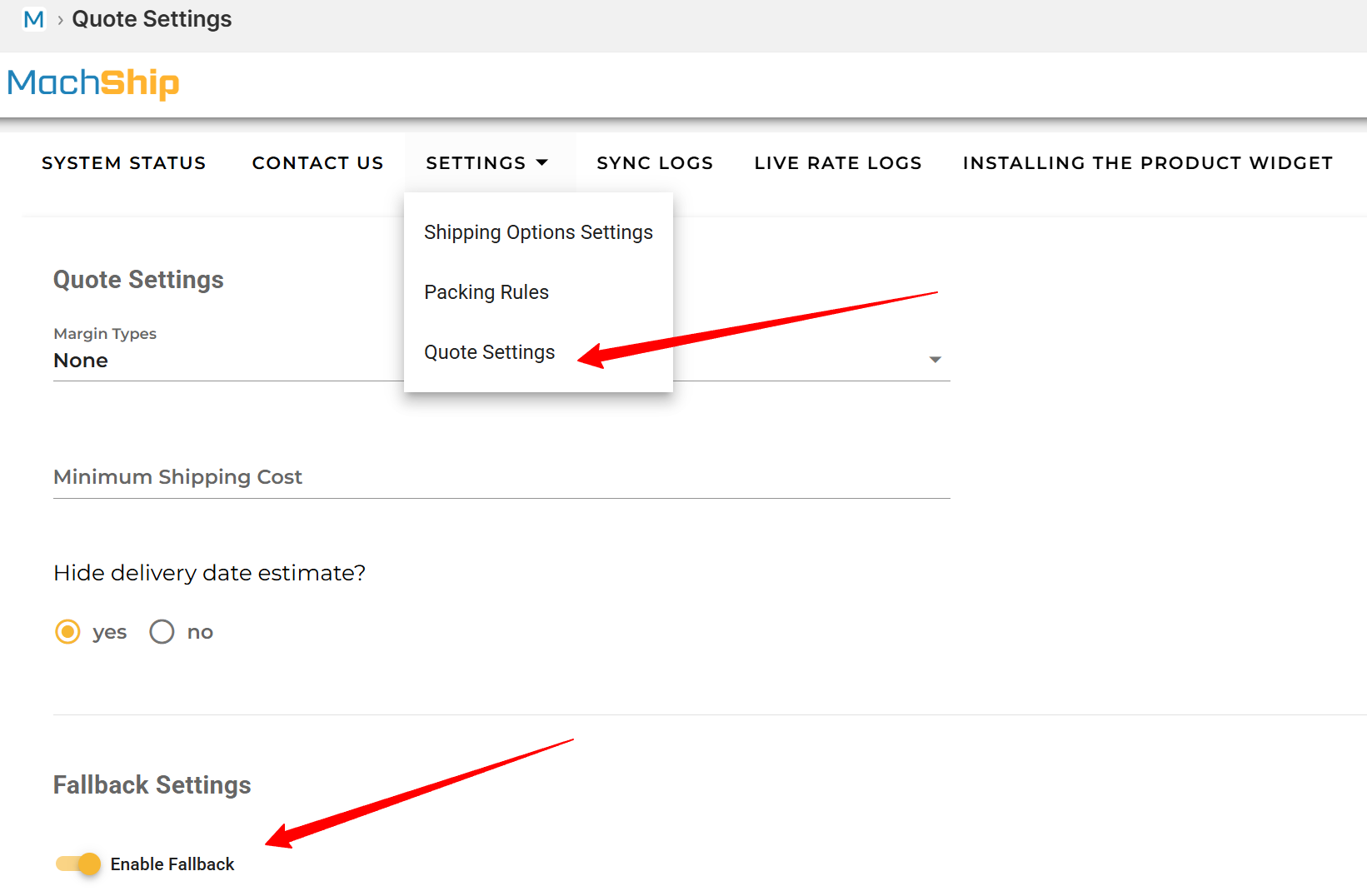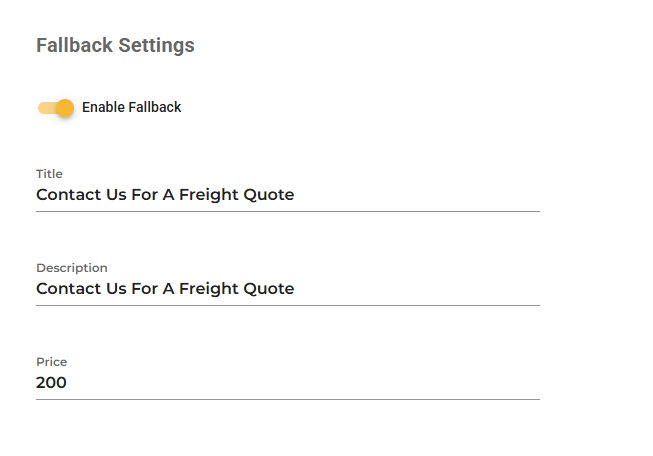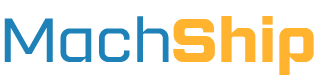Overview
Below are frequently asked questions on how to use the MachShip Shopify plugin effectively.
Finding the App UI in Shopify
To locate the MachShip app in your Shopify store:
- Navigate to Apps in the Shopify menu.
- Use the search bar and type MachShip to find and open the app.
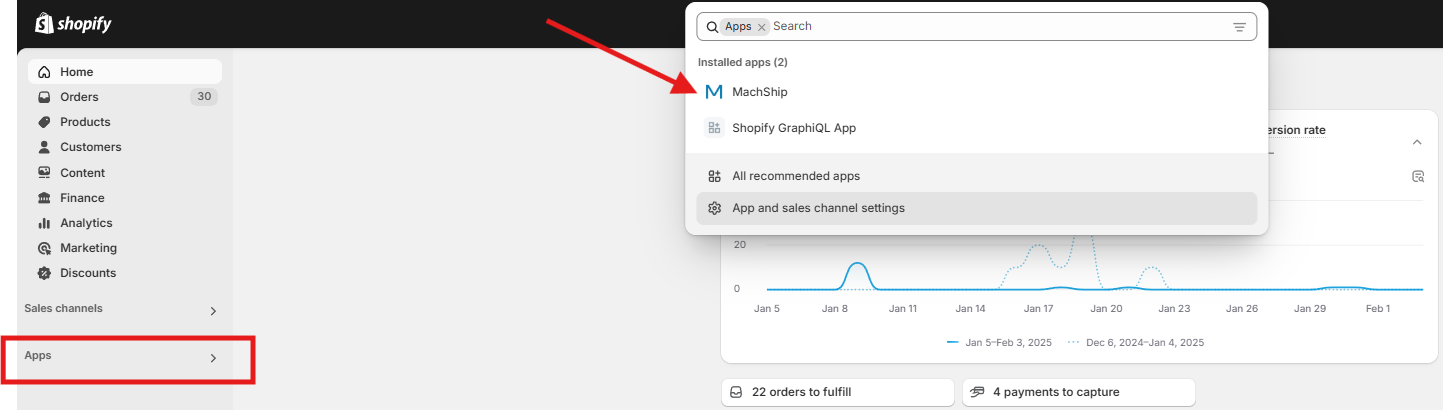
Live Rate Logs
The live rate logs stores a list of every pricing request made in the checkout, and tells you what packages were generated, the carriers that were quoted, and the final price that was returned.
This is very useful when trying to find the cause of issues, or shipping price descrepencies.
To check live rate logs in MachShip:
- Open the MachShip App in Shopify.
- Click on the Live Rates Logs tab to access the logs.
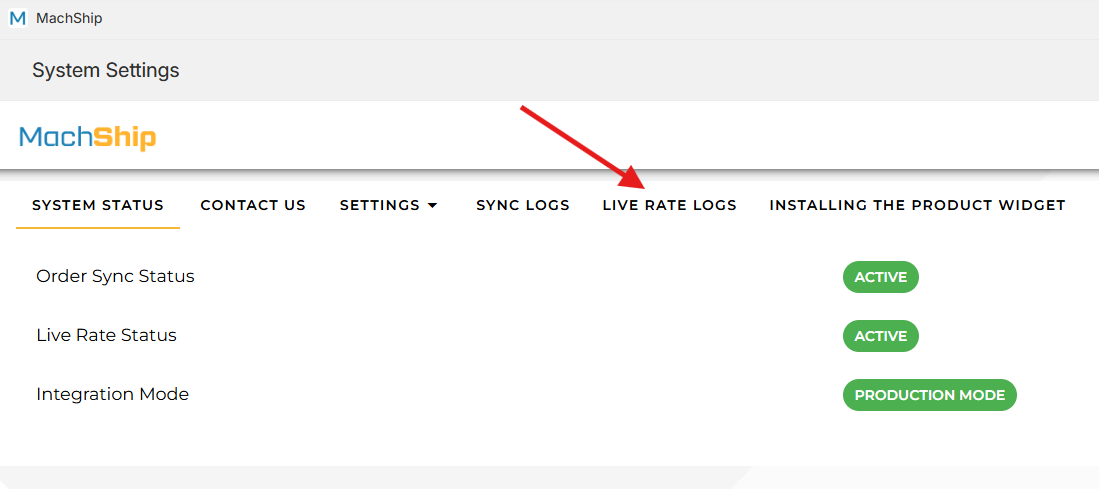
Reading Live Pricing Logs
The Live Rate Logs menu allows you to view all shipping quotes requested by customers on your store.
- To see details for a specific quote, click "View Data" next to the entry.
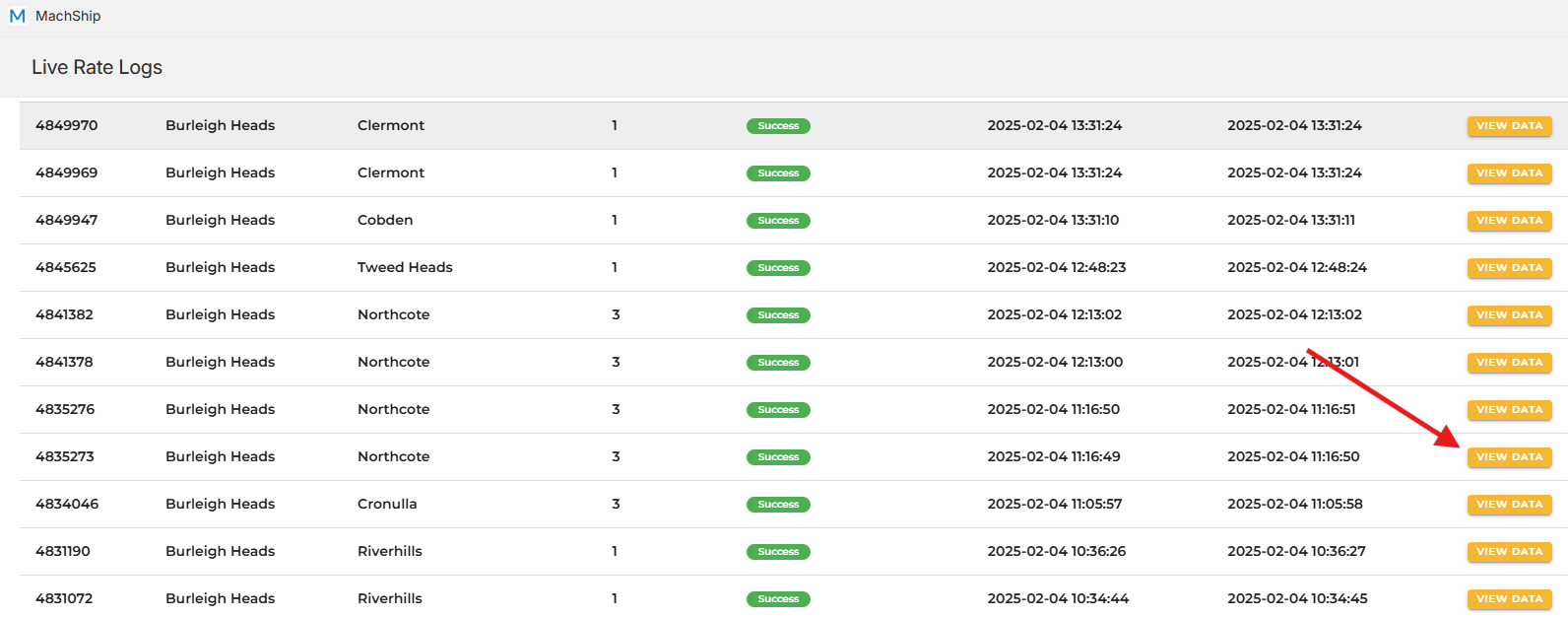
Inside the log, you'll find:
- All values received from Shopify.
- Packages Generated
- Shipping Options & Surcharges Applied
- Rates returned by MachShip.
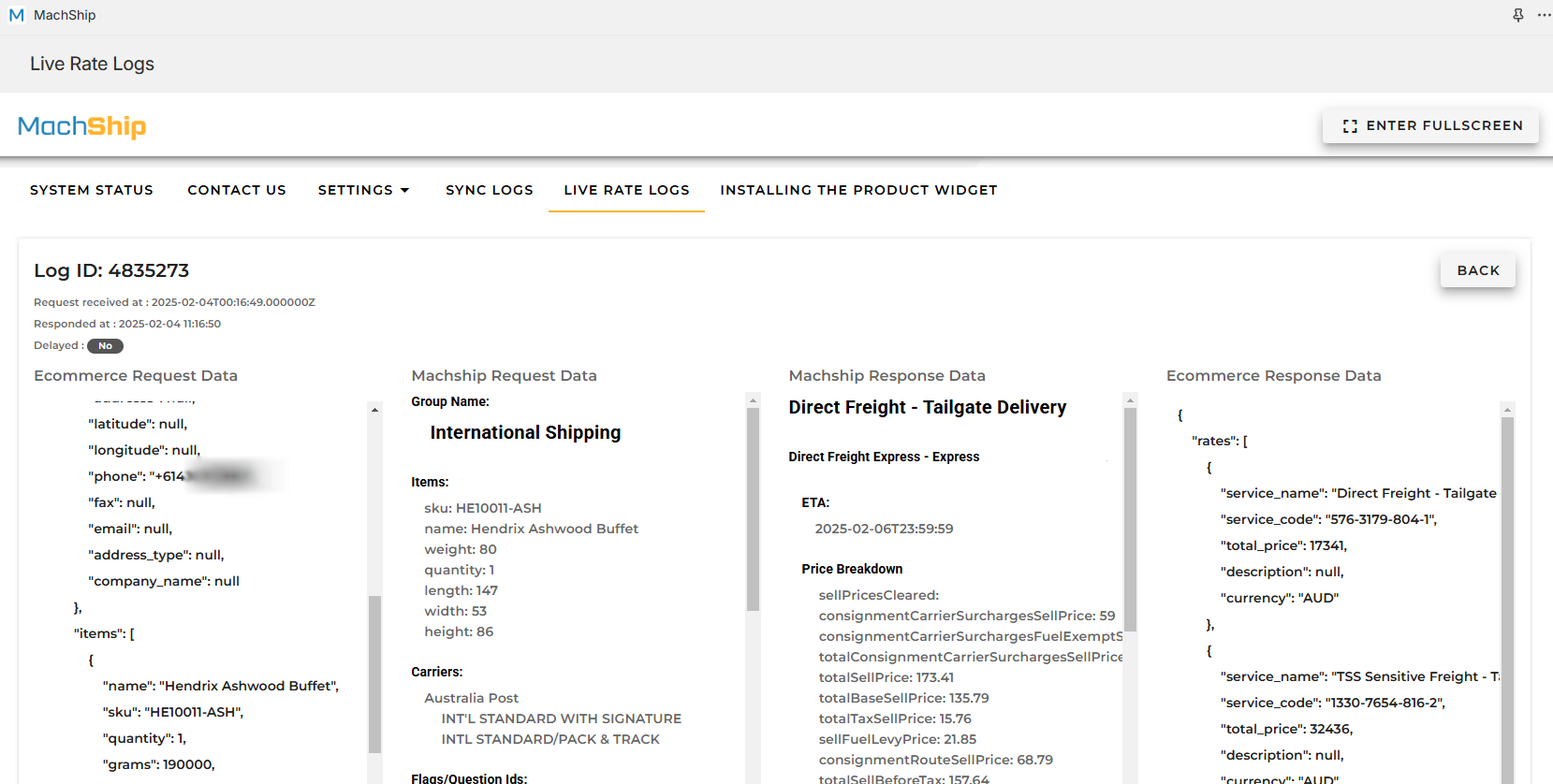
Order Syncing Logs
To track synced orders from Shopify to MachShip:
- If Order Syncing is active on your integration, the SYNC LOGS option will appear in the menu.
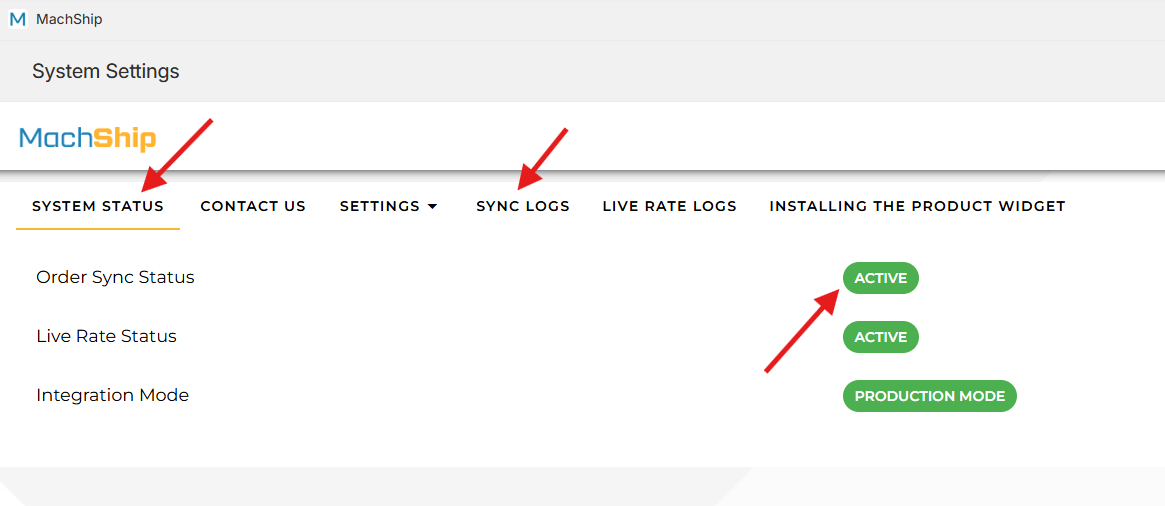
Under SYNC LOGS, you can view:
- All synced orders.
- Click on a Pending ID or Consignment ID to view details in MachShip.

Shipping Option Margins
Shipping options are how each carrier and service is grouped together when displaying options to the customers on the checkout. You can apply markups to these rates in your store:
- Go to Settings and click Shipping Option Settings.
- Scroll down to the Margin & Delivery Type section.
- Adjust margins as needed.
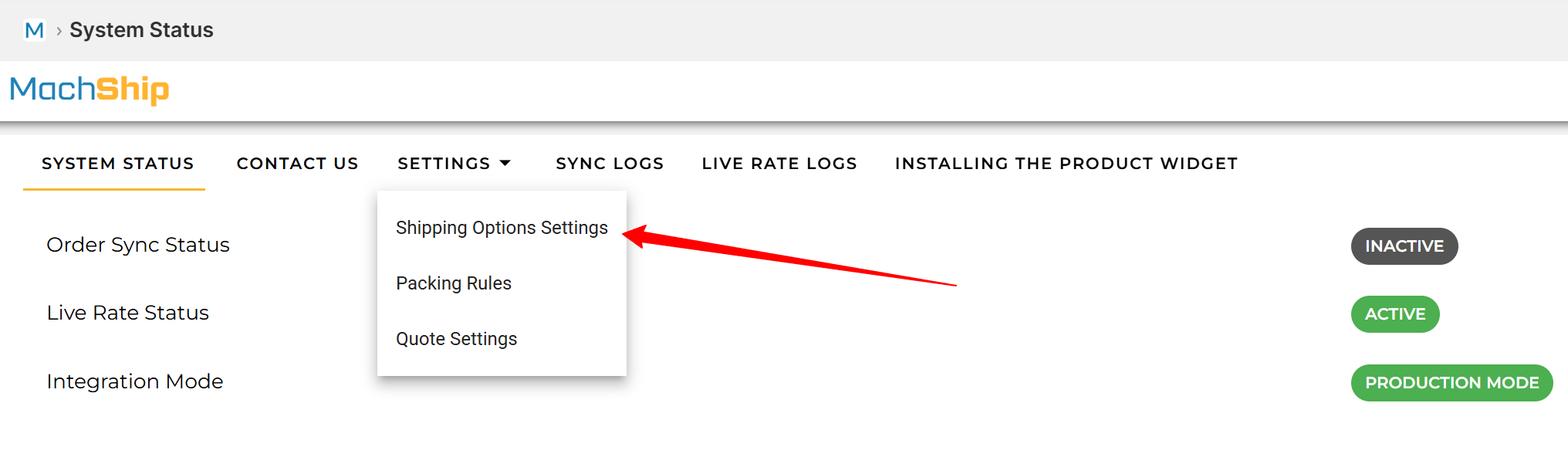
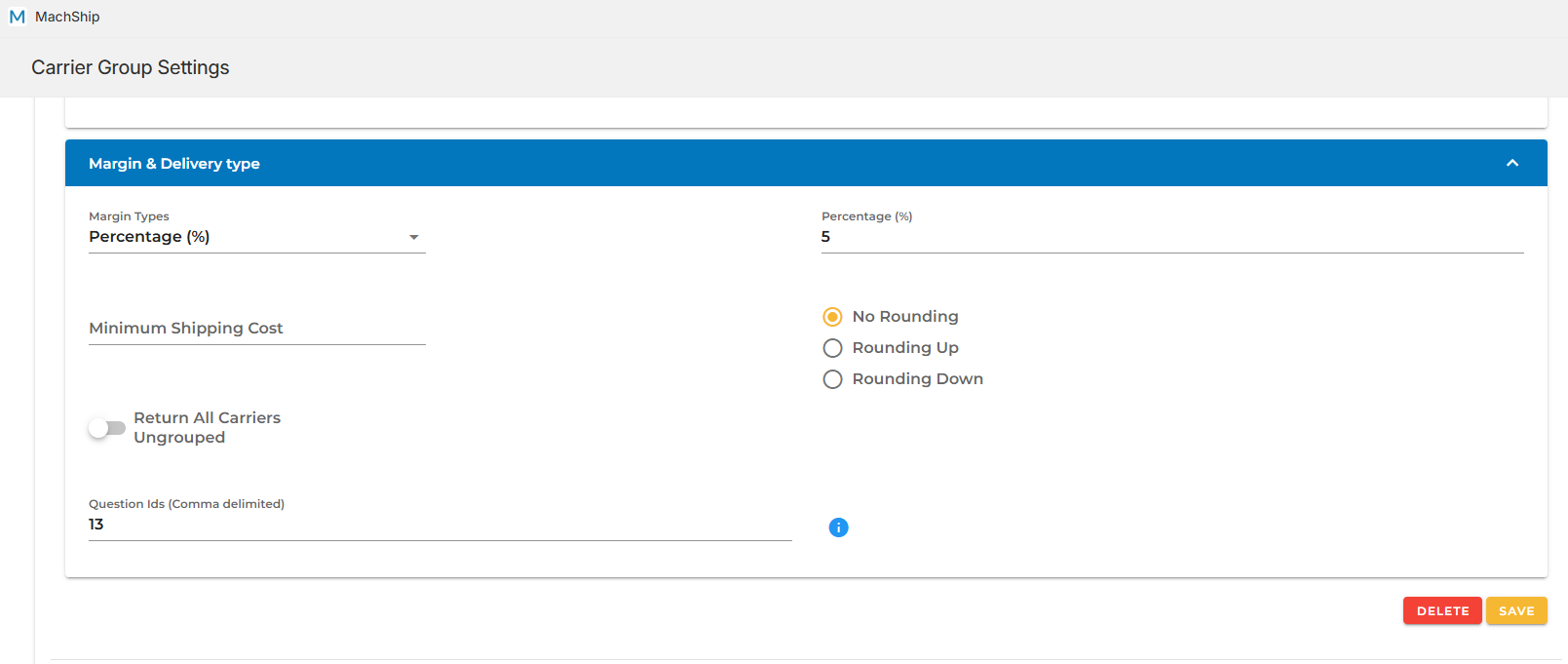
Overall Margins
Rather than, or as well as, setting mark ups on your shipping options, you can also add them to all at once using the overall margins setting.
Note, if you apply a shipping option and overall margin, both the amounts will be applied.
- Go to Settings.
- Click on Quote Settings.
- Modify the margins as required.
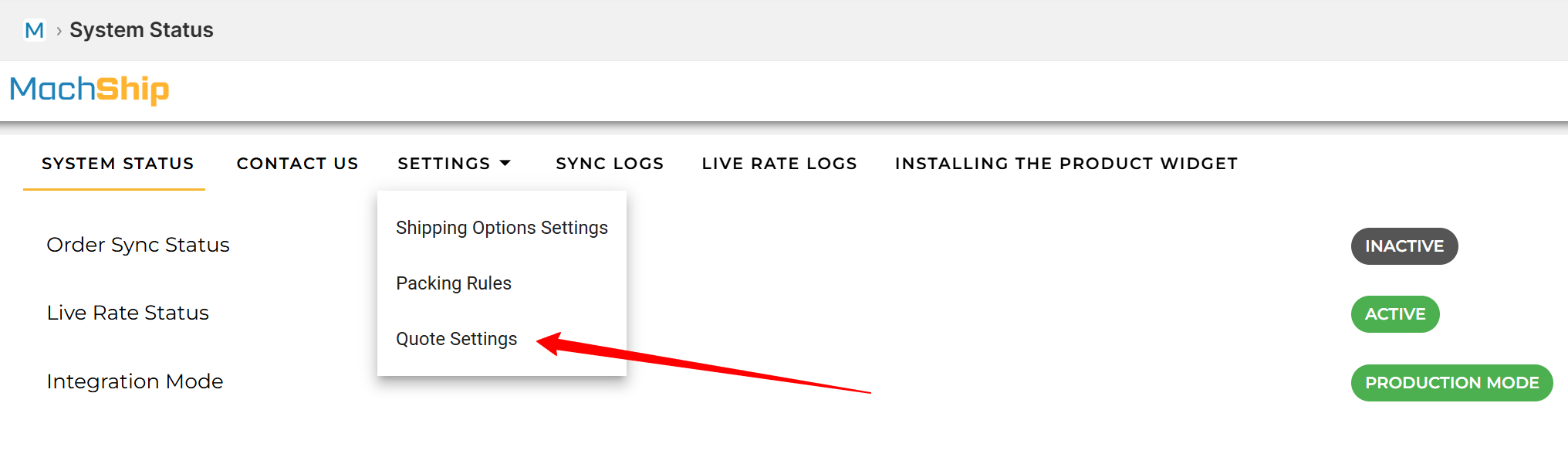
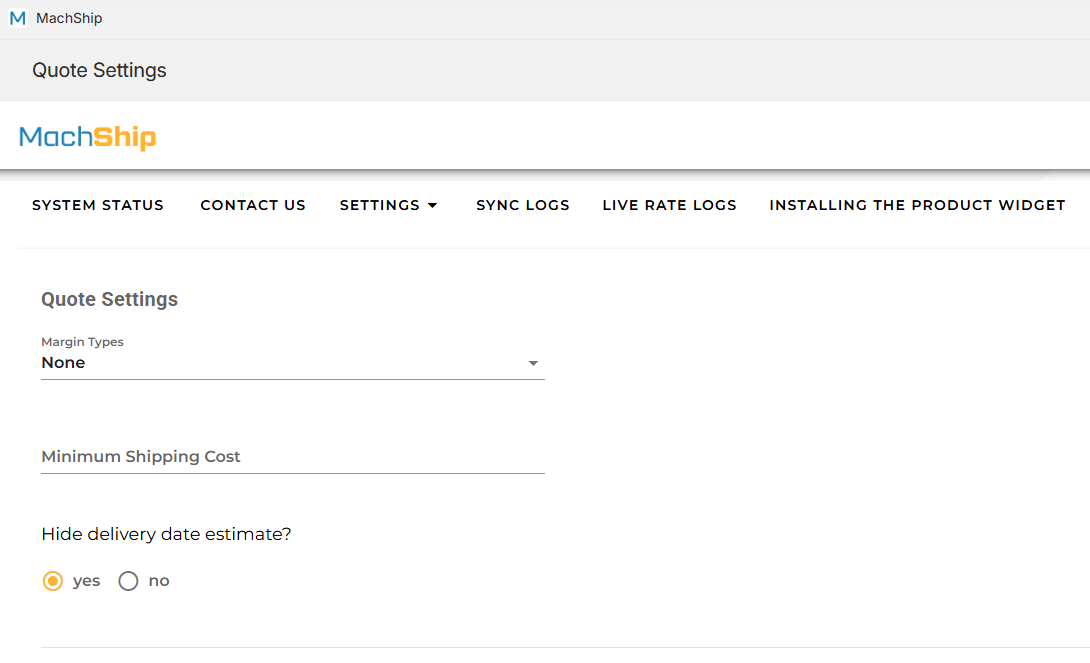
Fallback Settings
What is the Purpose of Fallback Settings?
Fallback is the name of the shipping option that is displayed to a user if there is any type of error in generating a price.
Common examples would be if an incorrect postcode is entered or no carrier rates are available.
- If enabled: A custom fallback rate (with a name and price of your choice) will be displayed.
- If disabled: Shopify will show "No shipping options available."
There is, at the time of writing this, no way to display the error to the user other than as a shipping method.
How to Configure Fallback Settings:
- Navigate to Settings > Quote Settings > Fallback Settings.
- Toggle the fallback option ON or OFF.
- Customize the fallback name and price as needed.