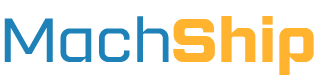Overview
This guide explains how to edit consignments when you are setting your own carrier consignment numbers and item references/barcodes. Common edit operations include:
- Adjusting item weights/dimensions
- Adding new items and references
- Removing items and references
This guide is specifically for workflows where you manage carrier consignment IDs and item references/barcodes. For standard editing workflows, see Editing Consignments.
Prerequisites
Before proceeding, ensure you have:
- A created, unmanifested consignment
- The MachShip consignment ID
- Understanding of basic consignment creation
Edit Workflow
Step 1: Create Consignment
When delegating your own consignment numbers and references, use:
POST /apiv2/consignments/createConsignmentwithComplexItems
Required custom fields:
- carrierConsignmentId: At the parent level, this is your carrier-specific consignment ID
- items.consignmentItemReferences.carrierItemReference: Inside each item's references array, this is your carrier-specific barcode
Example request:
{
"carrierConsignmentId": "2657628002",
"carrierId": "446",
"items": [
{
"name": "Pallet",
"quantity": 2,
"itemType": "Pallet",
"standardItem": {
"weight": 270,
"length": "117",
"height": "110",
"width": "117"
},
"consignmentItemReferences": [
{
"carrierItemReference": "(00)393168610029113320"
},
{
"carrierItemReference": "(00)393168610029113321"
}
]
}
]
}
Important: Store the returned
idvalue. If you can't store it, you can retrieve it later using/apiv2/consignments/returnConsignmentsByCarrierConsignmentIdwith your carrier consignment ID.
Step 2: Retrieve Consignment
Get the current consignment state:
GET /apiv2/consignments/getUnmanifestedConsignmentForEdit
Required parameter:
id: The MachShip consignment ID from step 1
Step 3: Make Edits
Take the response from step 2 and modify as needed. When working with references:
- Set
setItemReferencestotrueat the root level:
{
"id": 26848234,
"setItemReferences": true,
...
}
- Ensure each item has proper references:
{
"id": 26848234,
"setItemReferences": true,
.....
"items": [
{
.....
"consignmentItemReferences": [
{
"carrierItemReference": "642000123456780000299006"
}
]
}
],
.....
}
Step 4: Submit Changes
Send your modified payload to:
POST /apiv2/consignments/editUnmanifestedConsignment
Working with References
Adding Items with References
When adding a new item, include both standard item details and references:
{
"itemType": "Carton",
"name": "Test Item",
"quantity": 1,
"standardItem": {
"height": 20.00000,
"weight": 1.00000,
"length": 20.00000,
"width": 20.00000
},
"consignmentItemReferences": [
{
"carrierItemReference": "642000123456780000299006"
}
]
}
Managing References
-
Adding References:
- Set
setItemReferencestotrue - Include complete reference information for each item
- Set
-
Removing References:
- Remove the entire reference object from the item
- Ensure
setItemReferencesistrue
-
Updating References:
- Modify the
carrierItemReferencevalue - Keep the reference object structure intact
- Modify the
Important Notes
-
Reference Management:
- Always set
setItemReferencestotruewhen modifying references - If references are being ignored, check this setting or verify carrier support
- Some carriers don't support external reference allocation
- Always set
-
Carrier Support:
- Not all carriers support delegated references
- Verify carrier capabilities before implementing this workflow
-
Validation:
- References must follow carrier-specific formats
- Verify all references in the response match your expectations
- Complete all reference changes before manifesting