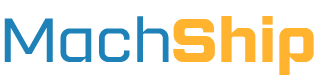Overview
This guide explains how to edit existing consignments using the MachShip API. Common edit operations include:
- Adjusting item weights/dimensions
- Adding new items
- Removing items
This guide covers standard editing workflows where MachShip manages carrier consignment IDs and item references/barcodes. For editing consignments when delegating your own item references, see our Delegated References Guide.
Prerequisites
Before editing a consignment, you'll need:
- A created, unmanifested consignment
- The MachShip consignment ID
- Understanding of basic consignment creation
Edit Workflow
Step 1: Create Consignment
First, create your consignment using one of these endpoints:
POST /apiv2/consignments/createConsignment
For standard items, or:
POST /apiv2/consignments/createConsignmentwithComplexItems
For consignments with dangerous goods.
Important: Store the returned
idvalue from the response. You'll need this MachShip consignment ID for subsequent steps.
If you only have the carrier's consignment ID, you can retrieve the MachShip ID using:
GET /apiv2/consignments/returnConsignmentsByCarrierConsignmentId
Step 2: Retrieve Consignment
To edit a consignment, first retrieve its current state:
GET /apiv2/consignments/getUnmanifestedConsignmentForEdit
Required parameter:
id: The MachShip consignment ID from step 1
This endpoint returns the full consignment data in an editable format.
Step 3: Make Edits
Take the response from step 2 and modify the data as needed. You can:
- Add new items
- Remove existing items
- Modify item properties
- Update consignment details
Step 4: Submit Changes
Send your modified payload to:
POST /apiv2/consignments/editUnmanifestedConsignment
The response will contain your updated consignment. Verify that the item references and consignment ID match your expectations.
Examples
Adding Items
To add a new item, include it in the items array:
{
"itemType": "Carton",
"name": "Test Item",
"quantity": 1,
"standardItem": {
"height": 20.00000,
"weight": 1.00000,
"length": 20.00000,
"width": 20.00000
}
}
Editing Items
When editing existing items, you can modify any of these properties:
- Dimensions (height, width, length)
- Weight
- Quantity
- Item type
- Name
Important Notes
-
Label Implications:
- Adding or removing items can reset item references for some carriers
- Wait until editing is complete before printing labels if possible
- Some carriers require sequential label barcodes - removing a middle label can invalidate the set
- Simple edits to weights and dimensions typically don't affect labels
-
Timing:
- Only unmanifested consignments can be edited
- Complete all edits before manifesting
-
Validation:
- Changes may affect pricing
- Some edits might make a consignment invalid for the selected service
- Always verify the response after editing