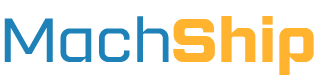Overview
We offer the following types of integrations with BigCommerce:
- Order Syncing - the automated pushing of orders/shipments from BigCommerce into Machship.
- Live Pricing - the display of a live carrier price in the checkout to users based on the items they are purchasing.
You are not required to setup both integrations - it is not uncommon for customers to only opt for one of these integration types in their setup.
Order Syncing Integration
Order Syncing Workflow
- Customer places an order inside the BigCommerce Store
- BigCommerce sends MachShip a notification that the order has been created
- Within a few seconds, we create a pending consignment in MachShip for each BigCommerce Fulfilment
- Pass across warehouse, customer details
- BigCommerce order number to reference field
- We can also pass across SKUs & group items into packages
- If using the MachShip BigCommerce Live Rates, we can also pass across:
- Selected Carrier & Service
- Applicable Surcharges for tailgates and residentials
- Order is picked and packed by warehouse
- Warehouse opens MachShip, and goes to Create / Manage > Pending Consignments and searches for the order using BigCommerce order number
- Click the PC number on the left, and add/confirm the packages
- Pickers/Packers select a carrier service, or simply use cheapest
- Once consignment manifested, we update BigCommerce and set Tracking Link
- Order is marked as shipped
Order Syncing FAQs
Q: What options are there for grouping products into packages?
A: Please read our Packing Rules documentation here. It refers to the cart, but can be applied when syncing orders as well.
Q: Can you sync orders with/without certain tags, shipping methods or locations?
A: Yes, we can set custom filters on each integration to include or exclude orders based on status, tags, shipping methods, locations, custom values and a variety of other things.
Live Pricing Integration
Live Pricing Workflow
- A user adds some items to their cart and reaches the checkout
- The user inputs their address, and we are sent a warehouse (from location), the customer's address and the products in the user's cart
- We transform the products in the customers cart into packages
- We generate a freight quote using these packages, and the warehouse and customer address with your carriers
- We return shipping options to your checkout for the user to pay
Live Pricing FAQs
Q: What options are there for grouping products into packages?
A: Please read our Packing Rules documentation here.
Q: What types of shipping options can I show in the checkout?
A: We have a document explain our options for Shipping Options here.
We can either show the carriers and services individually, or return simpler options factoring in surcharges. Common shipping groups include:
- Residential Shipping
- Business Shipping
- Tailgate Delivery
- Forklift Unload Available At Delivery Point
Important Info
- Live pricing can cause issues with Google Advertising. Please read this article if you are running Google Shopping ads.
BigCommerce FAQs
Q: How do I install the MachShip app on BigCommerce?
A: You can find our app in the BigCommerce app store at MachShip BigCommerce App. During setup, we'll guide you through the installation process.
Q: How do I set up shipping rates in BigCommerce admin based on MachShip?
A: Most of the configuration is done on our side. We will quote all your carriers and typically return the cheapest price as a single shipping option, though we can show all carrier service options if preferred.
Q: Are there any limitations or rate limits with the integration?
A: We have no limitation or rate limits.
Q: Can I limit some products to ship to specific regions only?
A: Yes, BigCommerce allows you to create shipping zones and rules for specific products. We can work with these configurations to ensure accurate shipping rates are displayed.
Integration Setup Process
All integrations are completed by our in-house integrations team that specializes in setting up integrations with BigCommerce.
The process for getting your integration setup is:
- Scoping - Reach out to our integrations team at clientintegrations@machship.com - note, if you're using MachShip via a broker, please include the account manager in CC.
Our specialist integrations team will work with you to confirm the scope of your integration and ensure it will perform how you expect.
-
Approval - From there, you will be provided with a quote for any associated integration implementation costs for approval.
-
Implementation - Once approved, implementation will begin - we will ask you to provide temporary access as needed to enable us to configure and test your integration
-
Handover & Testing - Once completed, we will let you know and you can conduct your own testing to confirm everything is working as expected.
Setup FAQs
Q: How long does it take to setup my integration?
Most BigCommerce integrations can be setup inside of 1-2 business days. If you have more complex packing rules, this may take a couple of days more.
Q: Am I able to setup the integration myself?
We do not currently offer self-setup for our integrations due to the amount of customisation and testing required when linking your integration to your MachShip account.
Q: My requirements differ from what you've laid out, can you customise the integration?
We do have the ability to customise our integrations for each client to a large degree.
Simply reach out to our integrations team at clientintegrations@machship.com with your requirements and we will let you know what we can do.